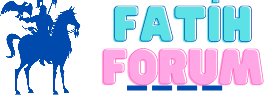How to Refresh Gmail on Your Phone
Refreshing your Gmail on your phone ensures that you receive the latest emails promptly, keeping you updated and connected. Whether you're using an Android or iOS device, the process is relatively straightforward. Here's a step-by-step guide to refreshing your Gmail on your phone:
1. Check your Internet Connection:
Before attempting to refresh your Gmail, ensure that your phone is connected to the internet. You can verify this by opening a web browser or any other app that requires internet access. If you're not connected, connect to a stable Wi-Fi network or enable mobile data.
2. Open the Gmail App:
Locate the Gmail app icon on your phone's home screen or app drawer and tap on it to open the application. Once the app is open, it will automatically attempt to sync and fetch new emails.
3. Pull Down to Refresh:
In most cases, Gmail on mobile devices uses a pull-to-refresh mechanism to update your inbox. Simply navigate to the top of your inbox within the Gmail app and swipe downward. This action prompts the app to fetch new emails from the server.
4. Wait for Automatic Sync:
Gmail app on your phone is designed to automatically sync and fetch new emails at regular intervals. However, if you're expecting an urgent email and can't wait for the automatic sync, you can manually trigger the refresh by following the steps mentioned above.
5. Adjust Sync Settings:
Depending on your device and preferences, you may have control over the frequency of email synchronization. To adjust these settings on an Android device, open the Gmail app, tap on the three horizontal lines (menu icon) in the top-left corner, then go to Settings > your email address > Manage accounts > Sync settings. Here, you can modify the sync frequency or enable/disable sync options.
6. Restart the Gmail App:
If you're still not seeing new emails after refreshing, try closing the Gmail app completely and reopening it. This action often resolves minor syncing issues and prompts the app to fetch new emails.
Similar Questions and Answers
Q: How can I refresh Gmail on my iPhone?
[A]: To refresh Gmail on an iPhone, open the Gmail app and swipe downward at the top of your inbox to initiate a manual refresh. Alternatively, you can close the app and reopen it to trigger a refresh. Ensure that your iPhone is connected to the internet via Wi-Fi or cellular data.
Q: Why isn't my Gmail refreshing automatically on my Android phone?
[A]: If Gmail isn't refreshing automatically on your Android phone, check your sync settings in the Gmail app. Open the app, tap on the menu icon, go to Settings > your email address > Manage accounts > Sync settings, and ensure that automatic sync is enabled. Additionally, make sure that background data and battery optimization settings are not hindering Gmail's syncing process.
Q: Does refreshing Gmail on my phone use a lot of data?
[A]: Generally, refreshing Gmail on your phone doesn't consume a significant amount of data, especially if you're using a Wi-Fi connection. However, if you're refreshing frequently and have a large number of emails with attachments, it may consume some data. To minimize data usage, you can adjust sync settings to sync less frequently or only when connected to Wi-Fi.
Refreshing your Gmail on your phone ensures that you receive the latest emails promptly, keeping you updated and connected. Whether you're using an Android or iOS device, the process is relatively straightforward. Here's a step-by-step guide to refreshing your Gmail on your phone:
1. Check your Internet Connection:
Before attempting to refresh your Gmail, ensure that your phone is connected to the internet. You can verify this by opening a web browser or any other app that requires internet access. If you're not connected, connect to a stable Wi-Fi network or enable mobile data.
2. Open the Gmail App:
Locate the Gmail app icon on your phone's home screen or app drawer and tap on it to open the application. Once the app is open, it will automatically attempt to sync and fetch new emails.
3. Pull Down to Refresh:
In most cases, Gmail on mobile devices uses a pull-to-refresh mechanism to update your inbox. Simply navigate to the top of your inbox within the Gmail app and swipe downward. This action prompts the app to fetch new emails from the server.
4. Wait for Automatic Sync:
Gmail app on your phone is designed to automatically sync and fetch new emails at regular intervals. However, if you're expecting an urgent email and can't wait for the automatic sync, you can manually trigger the refresh by following the steps mentioned above.
5. Adjust Sync Settings:
Depending on your device and preferences, you may have control over the frequency of email synchronization. To adjust these settings on an Android device, open the Gmail app, tap on the three horizontal lines (menu icon) in the top-left corner, then go to Settings > your email address > Manage accounts > Sync settings. Here, you can modify the sync frequency or enable/disable sync options.
6. Restart the Gmail App:
If you're still not seeing new emails after refreshing, try closing the Gmail app completely and reopening it. This action often resolves minor syncing issues and prompts the app to fetch new emails.
Similar Questions and Answers
Q: How can I refresh Gmail on my iPhone?
[A]: To refresh Gmail on an iPhone, open the Gmail app and swipe downward at the top of your inbox to initiate a manual refresh. Alternatively, you can close the app and reopen it to trigger a refresh. Ensure that your iPhone is connected to the internet via Wi-Fi or cellular data.
Q: Why isn't my Gmail refreshing automatically on my Android phone?
[A]: If Gmail isn't refreshing automatically on your Android phone, check your sync settings in the Gmail app. Open the app, tap on the menu icon, go to Settings > your email address > Manage accounts > Sync settings, and ensure that automatic sync is enabled. Additionally, make sure that background data and battery optimization settings are not hindering Gmail's syncing process.
Q: Does refreshing Gmail on my phone use a lot of data?
[A]: Generally, refreshing Gmail on your phone doesn't consume a significant amount of data, especially if you're using a Wi-Fi connection. However, if you're refreshing frequently and have a large number of emails with attachments, it may consume some data. To minimize data usage, you can adjust sync settings to sync less frequently or only when connected to Wi-Fi.